- Home >
- Help Center >
Switching Accounts
Switching Accounts
To switch from a parent account to a child account, follow the steps below:
- Step 1: Click on your account name located next to the log out button on the navigation bar in the top, right-hand corner of the page. This will open the “My Accounts” Drop Down Menu.
- Step 2: From here, view locations tied to your account here on the right hand side of the pop of page.
- Step 3: You can scroll through to locate the desired account, or you can use the search bar to type in the business name, account number, or any portion of the address.
- Step 4: After you find the desired account, you can select the account by clicking the “SELECT ACCOUNT” button. This will automatically switch you to the selected child account.
- Step 5: Verify the child account has been selected by checking the business name in the header bar located in the top, right hand corner of the page.
Once you have verified that the desired account has been selected from the name that appears in the header, you can proceed with your order.
For any questions or concerns, please reach out to us via email customerservice@fleetpride.com or use the FleetPride.com Live Chat feature, Our Heavy Duty Experts™ are available Monday-Friday, 7 am to 7 pm CST.